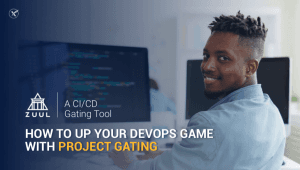As one of the most commonly installed control panels out there, there's not a lot of platforms that ...
As one of the most commonly installed control panels out there, there's not a lot of platforms that can run cPanel on the cloud. Our cloud platform can run cPanel with no problems at all and you can follow the steps below in order to setup your cloud server today!
- Create a CentOS 6 cloud server You can do this by logging into your cloud control panel and creating a server using the “CentOS 6.3″ template. If you're feeling fancy and you have the CLI tools setup in place, a unique security group for cPanel servers and a key pair for your machine, you can run the following using the
novautility, just shows you how powerful the OpenStack platform is!
```
$ nova boot --flavor nb.1G --image a2cdc491-1954-4abb-8969-655dd4af240b
--key_name MacBook --security_groups cPanel
```
Once it's ready and active, you can start by logging into the server via SSH.
- Prepare the server for cPanel installation
Our images are all preloaded with minimal operating systems in order to save space and be more efficient. The first step is to install the main requirements for cPanel that will be missing which arewgetandperl..>
```
yum -y install wget perl
```
You will also have to make sure that you have a correct hostname setup for your server as when creating a cloud server, the hostname is setup to what the server name is. You can set your hostname by running the following:
```
hostname server.hostname.com
```
- Start the cPanel installation process
One of the nicest things about cPanel is how extremely easy it's installation process, it takes care of everything and works extremely well, in order to start the installation process, you can run the following in SSH:
```
cd ~
wget -N http://httpupdate.cpanel.net/latest
chmod +x latest
./latest
```
- Reboot the server once the installation is done
Most of the time, the operating system will be updated via cPanel so it will ask you to reboot the server to start in the new kernel. This should be the last step of the installation proess.
```
reboot
```
- You're done, once the server is rebooted you can access your server's cPanel & WHM with no problems!
cPanel: http://your.ip:2082/ WHM: http://your.ip:2086/
Make sure to replace the your.ip by your servers' public IP address
And it's that easy! Getting cPanel to run on our cloud requires no extra complicated work and we can supply you with a cPanel control panel license as we are one of their partner datacenters!